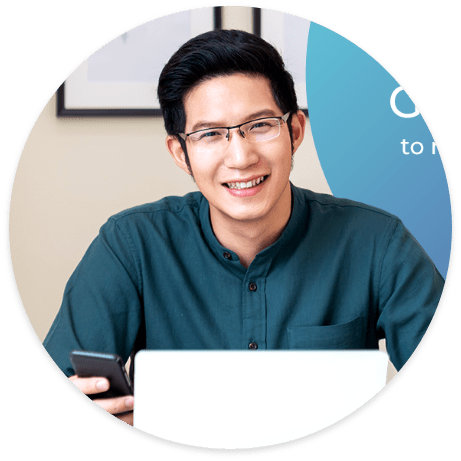Update the Staff Leave Benefits
Are you dealing with a dilemma where you are to allot different leaves to a particular staff than the rest of the staff?
When implementing the leave policy, there may be some Staff that have different leave benefits among the others. It is important that this leave will reflect appropriately on the Carbonate HR.
Before making any updates, a user account must be created.
Search for the staff name in by typing the name of the staff in the search bar at the top of the page.
If you wish to delete the leave type, click on the X sign in front of the leave type you want to delete.
If you want to create a new leave type, dedicated for this staff, click on +add leave type located on the right side of the form in the leaves section.
Here is a quick video guide too