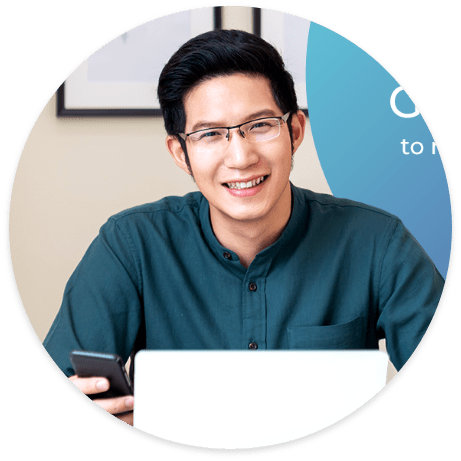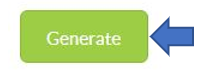How to Upload GIRO File to DBS Bank
On Carbonate, you can upload GIRO file to DBS to automate your payroll process.
Before generating the giro file kindly make sure payroll data are available for the users.
Follow the steps below to upload GIRO file to DBS:
Step 4
If we apply payslip fetch filter, we can add the outlet and payment date details and giro file will be generated accordingly.
Step 5.
- Login to DBS IDEAL and go to your IDEAL Dashboard.
- Click Payments on the tab > Select Upload Profiles from the drop-down list.
Step 7.
- Give your profile a name, select payment type as payroll and file format as new interbank GIRO.
- Click continue.
Step 8.
- Check Allow Payment Date Override by clicking on the box next to it. Select Private – Only visible and usable for creator as the Profile Access. Lastly, click on Preview button once you are done.
- Double Check your selected settings and click on Submit.
Step 9.
- In the list page, Click on Select Action and click Execute.
- Click Choose File and select the bank file downloaded in the previous section of this article.
Step 10.
- Click Upload File button at the bottom-right corner of the box.
- Click Payments on the tab > select Payroll Center from the drop-down list.